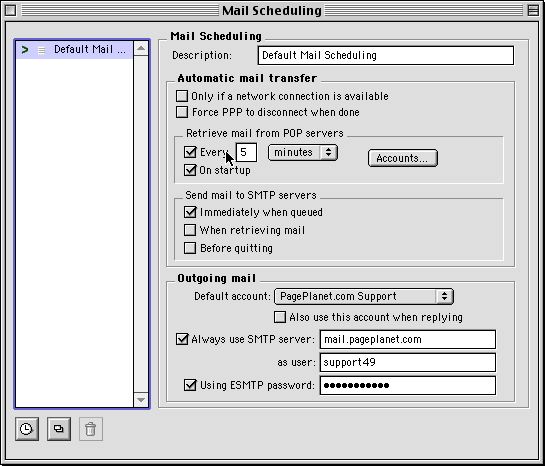What is SMTP AUTH?
<< Step 3

PowerMail 3 - Mac - Mail Scheduling
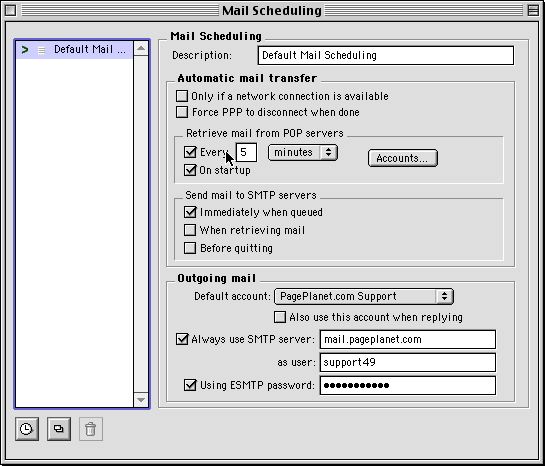
Select the approriate schedule from the list on the left side of the window. Unless you have created a additional schedules, the only one will be "Default Mail Scheduling"
- Automatic Mail Transfer
- Only if a network connection is available : check this if you are on a dialup modem
- Force PPP to disconnect when done : check this if you want to automatically disconnect from the internet after getting email
- Retrieve mail from POP servers
- Every "15" Minutes : Check this & click Accounts to select the accounts to check. Please do NOT check more often than "10" minutes.
- On Startup : Check this to check email when you first open PowerMail
- Send mail to SMTP servers
- Immediately when queued : Sends mail every time you click the "send" button - may want to leave unchecked if on dialup
- When retrieving mail : Sends mail after checking for new mail (ie - every X minutes per above setting)
- Before quitting : Sends mail before shutting down
- Outgoing Mail
- Default Account : Select the email account hosted by PagePlanet if more than one is listed.
- Also use this account when replying : You should leave this unchecked
- Always use SMTP server : You need to check the box and enter the Outgoing (SMTP) server here (usually "mail.domain.xxx")
- as user : Enter the same username here as to check mail. Be sure to include the number (ie - "john27")
- Using ESMTP password : Enter the same password here as to check mail.
- Save ["command-S" or from the menu : "File" -> "Save Panel"]
- Close the window.
You're done. Please try to send & receive email.
|